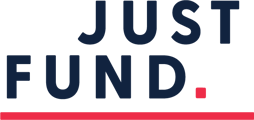To mark grant recommendations on an archived proposal, you would click into your DASHBOARD, click on SUBMISSIONS and click on the application you would like to fund. All archived proposals will still remain in your submissions for the grant cycle which it was submitted to. To fund an organization that you have previously funded, you can find that applicant profile and application in the FUNDING DASHBOARD.
Follow the steps below to mark funding:
- Click the FUND button on the proposal or organization profile and complete the pop up box accordingly:
- Select ADD NEW FUNDING
- If you are marking funding on behalf of a grant cycle, select GRANT CYCLE, choose the grant cycle name and populate relevant fields.
- If you are marking funding on behalf of your fund, select the Fund Name and populate relevant fields.
- Indicate the GRANT TYPE (general operating grant, program or project support grant, or other)
- When selecting the "GRANT TYPE", please keep the following in mind:
- A GENERAL OPERATING GRANT is unrestricted and supports an organization's overall activities. These include but are not limited to operating expenses and overhead.
- A PROJECT or PROGRAM SUPPORT GRANT grant is restricted funding that typically supports a very specific project or activity of the organization. These grants are usually tied to specific project-based outcomes. Please note that all grants to fiscally sponsored projects must be entered as PROJECT or PROGRAM SUPPORT GRANTS.
- If the organization is fiscally sponsored, please select "Program or Project Support.
- When selecting the "GRANT TYPE", please keep the following in mind:
- You can add a comment in the COMMENT box indicating any special note about that funding.
- Select ADD NEW FUNDING
- Feel free to leave a comment to share why you are funding the organization. This comment will be visible to the organization and other JustFunders.
- If you marked funding incorrectly, to edit, you will need to visit your DASHBOARD, click on FUNDING and then click on the proposal you previously marked funding for. Click FUND and under COMMITMENT ACTIONS choose the corresponding cycle and edit and click SAVE.