How Do I Review and Score an Application?
Once you have been invited to a review round, you will receive an email invitation indicating that the round has started.
How to review applications
- Login to your JustFund account
- Click the Review button in the top menu bar
- Click into the grant cycle with an active round
- To review applications, click the Review button next to each application and the scoring tab will open.
- Here, you can review the application content, toggle on/off sections to score the application, and add notes that will be visible to other reviewers.

How to score applications
- Clicking the Score toggle button to open the scoring rubric. Clicking the Score toggle button again will close the rubric.
- A reviewer should assign only one value to each row
- Click the Save button to save the score
Once a value has been added to each row, a reviewer can submit the application’s scoring. The score, notes, and statuses will be updated in the applications and grant cycle tables on the Review tab
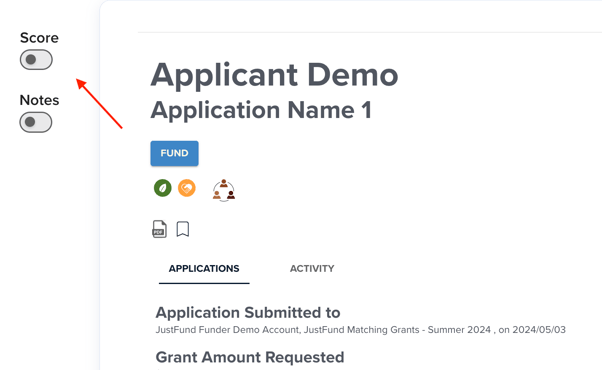
Editing a submitted score
The score can be edited until the round closes.
- Click the Review button next to the application
- Update the score
Click the Save button.

How to add notes
Notes can be updated and deleted until the round closes.
- Click the Notes toggle button to open the notes box. Clicking the Notes toggle button again will close the notes box.
- Type relevant notes for the application
- They will be saved automatically. The auto-save indicator is displayed on the bottom right side of the notes box.
- Next to the My Notes tab, All Notes will be displayed. Here, the reviewer can view the notes from all the reviewers for that application.
After the reviewer scores all assigned applications, the PENDING MY REVIEW column will display 0 and that means the reviewer has no applications remaining to score.

