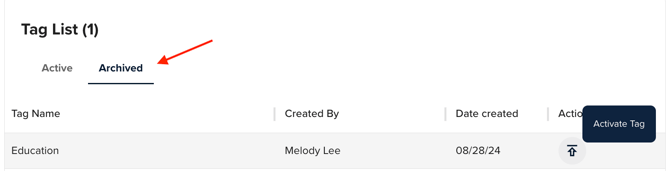How to Use Commitment Tagging
As a funder, you can tag your commitments to easily sort, filter, and categorize your funding.
As you are marking a commitment on a profile or application, you can assign up to five tags. You can select from existing tags, or create a new tag as you are marking the commitment.

In the funding table, you will see a Tags column that includes all tags associated with each commitment. You can sort and filter by commitment tags directly on this page.
To manage commitment tags, click the profile dropdown icon in the top right corner of the navigation menu and select Funder profile & settings from the dropdown menu. Next, click the Commitment Tags tab. On this page, you can create, edit, and archive tags.

Create Tags
To create a tag, type a word or short phrase to identify a group of funding commitments (e.g. Climate Justice, 501(c)(4), Funds). Then, click Add.

Edit Tags
To edit an existing tag, go to the tag list, click the edit icon, update content, and save.

Archive Tags
To archive a tag, click the archive icon next to the tag in the tag list. Archived tags can be found in the Archived section of the tag list.

Reactivate Archived Tags
To reactivate an archived tag, go to the archived section of the tag list. Under the Action header, click the reactivate icon (upward facing arrow).