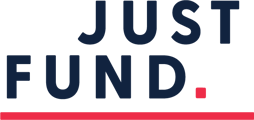To set up a new grant cycle:
- Log in to your account
- Click Grants on the left-hand side of the top menu bar
- Click Create Grant Cycle button
- Note: Manage Grants permissions in the user account must be turned on to set up a grant cycle.
Fill out each section of the grant cycle intake form. You can preview your RFP at any time.
Grant Cycle Format: Rolling
Select Rolling as the Grant Cycle Format

Step 2: Key dates
The RFP will be visible to applicants on the announcement date. These dates and times are set to follow best practices and ensure staff are available to provide any necessary technical support.
- Announcement Date: Applicants will be able to apply to the grant cycle on the indicated announcement date/time. JustFund requires that all announcement dates be scheduled Tuesdays - Fridays at 6:00 AM Pacific Standard Time to ensure that JustFund staff are available to provide assistance.
- Deadline Date: The RFP will no longer be available to applicants after the deadline date/time. JustFund requires that all deadline dates be scheduled Tuesday through Thursday with the application period closing at 5 PM PST/8 PM EST.
- Decisions Announced: The date applicants should expect a decision from the grantmaking body. This date is visible on the RFP.
- Grant Disbursement Date: The date indicating when your fund plans to disburse grants to grantees.
Step 3: Filling out your RFP
Please fill out the fields in the intake form to create your request for proposal (RFP) page. You will be able to preview your RFP before it becomes live.
- Background: Explain your fund, your priorities, and your goals. Be sure to include any strategy documents that are public or templates your applicants may need to complete the RFP.
- Eligibility for Funding: Enter applicant eligibility criteria for the specific grant cycle. For example:
- Be very clear about your priorities and who is eligible for funding. For example, will you fund 501(c)(3) and fiscally sponsored projects only? Are there geographic region limitations? Make sure these requirements are stated so that your applicants align with your requirements.
Once the applicant is ready to apply, they will be asked to confirm that they meet the specific criteria set by your fund before they continue with their application.
Grant Award Range: Enter information around the anticipated grant award range for this grant.
Contact information
Please provide contact information of someone who applicants can reach for questions around the funding opportunity. The JustFund team will support all technical questions by the applicants.
Additional application questions and attachments
You have the option to include three questions in addition to the information collected in the applicant’s common application.
To add a question:
Click the Add Question button. A pop-up window will ask whether you’d like to add a narrative style question or allow a checkbox response. You can then toggle the Required button to indicate whether the question is required or optional.
To request an application-specific attachment:
- Choose “Yes”
- Enter name of the attachment you’d like the applicant to upload, such as a Form 990 or IRS determination letter. Applicants can upload a document, or add a URL as their response.
RFP visibility
Once your grant cycle is live, your RFP will be visible to all invited applicants through their JustFund account if the cycle is closed, or visible to the entire JustFund community if the cycle is designated as open.
To make your RFP visible to applicants without a JustFund account, update the visibility settings. Note: Applicants are required to log in to JustFund before they can apply to the funding opportunity. Only organizations who are invited to apply to this RFP will be able to when they login to their JustFund platform.
Step 4: Invitations
In Step 4 of the grant cycle intake form, you’ll choose whether your grant cycle is open or invite-only.
- If you select the invite-only option, only applicants you directly invite will be able to view and apply for the grant cycle.
- If you choose the open option, all applicants with an account can review and apply for the cycle. However, you can still invite specific applicants to apply.
Inviting Applicants
- Search for Existing Applicants:
- Use the Search for Existing Applicants table to search for applicants by name, contact name, fiscal sponsor, email address, or tax ID.
- If the applicant already has a JustFund account, they will appear in the search results.
- Add Applicants:
- Once you find the applicant you would like to invite, click the + button to invite them to the grant cycle.
- When your RFP goes live on the announcement date, the applicant will receive an email inviting them to sign in and apply to the cycle.
- Create New Applicant Account:
- If the applicant does not appear in the search results, scroll to the bottom of the page and click Create a New Applicant Account.
- Fill in the applicant’s name, tax status, and contact information in the Create New Applicant Account form. You can add multiple contacts for one organization.
- When your RFP goes live on the announcement date, the applicant will receive an email inviting them to sign in to their new account and apply to the cycle.
Please note: You can also invite applicants to apply by clicking the Invite to Cycle button directly from their profile.
Step 5: Communications
Select the Invitation Email Template to send an invite to all applicants added to your grant cycle on the cycle announcement date.
If an Invitation Email Template has not been created yet, click the Create Template button. After creating and saving the Invite Email Template, you will return to the Communications stage of the grant cycle setup form.
Step 6: Submitting your grant cycle intake form
Once you click Submit, your grant cycle will be approved and live on the announcement date listed on your grant cycle intake form.
Editing Capabilities
If the grant cycle has not been submitted and still needs to be revised, the funder can click the Edit icon on the Grants page to continue editing the last saved version.
From the announcement date onwards, the grant cycle will be considered Active. From this point through the deadline date, all grant cycle elements can be edited except for the following:
- Announcement Date
- Additional Application Questions
- Attachments
Once the cycle is Closed (the deadline date has passed), the funder still has the option to set up check-ins with prospective grantees and adjust any of the key dates (except for the announcement date). Along those lines, note that adjusting the deadline date will reopen the cycle.
Important Considerations
If your deadline date is being extended, please log in to the JustFund platform and edit the deadline date on your RFP.